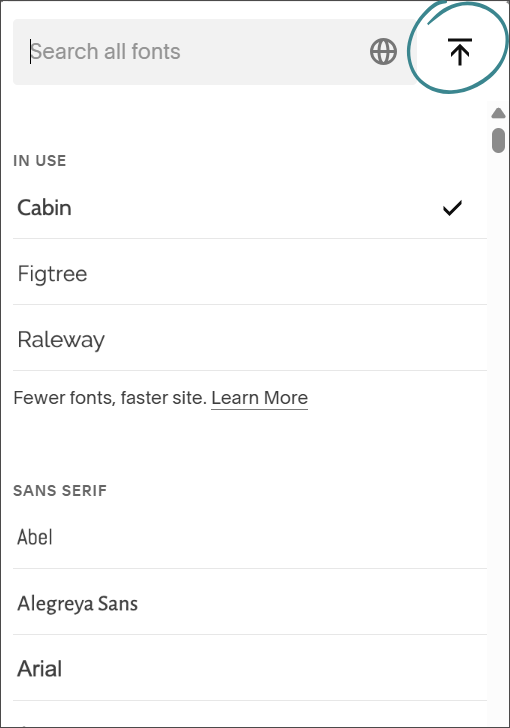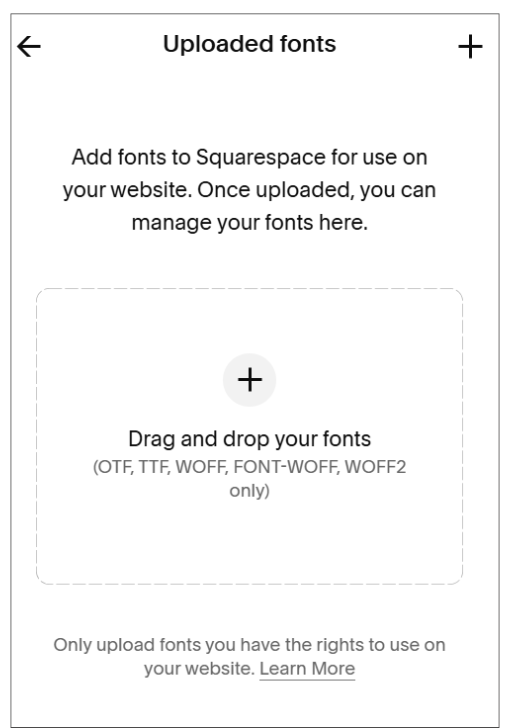How to Add a Custom Font to Squarespace (Without Code!)
Squarespace has hundreds of Google and Adobe fonts built-in that you can use on your website, but you might want to use something unique to stand out from the crowd.
Until October 2025, you had to use code to add a custom font to Squarespace, and it was tricky! As of today, you can very easily add a custom font to Squarespace without code, and you can use it like any built-in font on your website!
Where to Find Custom Fonts
Creative Market is a great place to purchase custom fonts that range in price from about $20 to $50 for websites that get less than 10K views per month. (If your website gets more views than that the prices start to go up.) There are also font foundries, individual designers who sell fonts, and you can even find free or “pay what you like” custom fonts.
If you find a font you like on another website, you can use the WhatFont Chrome extension to find out what font it is and then search the font name to find out where you can get it
If you are purchasing a font license, make sure you get the webfont license (not the desktop license) for the level of traffic your website gets. If you want to use a font on your website AND in a graphic design tool for other marketing materials, you need to purchase the both webfont AND the desktop licenses. (Designers work hard to build beautiful things! They deserve to get paid.)
Which Font File Types to Use
The font file type impacts how well the font displays on the website and how quickly it loads. Web Open Format file types (WOFF and WOFF2) were designed specifically for websites so they load fastest and display in the highest quality. If these file types are not available for the font you like, you can use open type (OTF) or TrueType (TTF) files, and you will be fine.
When you purchase a font, it may or may not come with different files for different typefaces (italic, light, regular, bold, or different weights). You may need to pay extra to get a full bundle with all of the typefaces and weights (if you need them).
How to Upload Custom Fonts to Squarespace in the Fonts Panel
1. Navigate to the Site Styles area of your website and select Fonts
2. In the fonts panel, click on headings or paragraphs
3. Click on the current font as you would normally do to change it
4. You will see a new upload arrow next to the search box at the top of the panel
5. You can now drag and drop or upload your font files to your website
6. Your custom font will now be available to select in all of the Site Styles areas where you can select fonts (Headings, Paragraphs, Buttons, Miscellaneous, Assign Styles)
A couple things to note:
Only upload one file type (don’t upload woff and otf files for the same font)
Your font might have different files for different font weights (light, regular, medium, bold). You need to upload all of the files for the weights you want to use.
You an use the Squarespace edit menu to make your text italic or bold and it should work. BUT if the designer has created a unique italic style, for example, it might look better if you have uploaded the italic font file. (You can try it out and see if it makes a difference with the italic style font file.)
Don’t upload more font files than you need, because it will slow your site down!
The Net Net
Squarespace has made it SO much easier to use fonts on your website that are not available by default in Squarespace! You no longer need to use code, you can upload your font files directly in the font area of your website and use them just like other built-in fonts! Woo hoo!